Special thanks to Binkd for instructions on adding the 'Suggest to Friends' tab.
I haven't included screenshots but if you need them - shoot me an email and I can do a picture based tutorial for you :)
Welcome Tab
1. Edit Page
2. Apps
3. If you haven’t already – add the Static FBML Application
4. Go To App
5. Change Box Title to <3 Welcome <3
6. In the FBML Code box add
<center>
<img src="http://i35.photobucket.com/albums/d158/manfur_me/sweetsciencewelcometab.jpg">
</center>
Change the http://i35.photobucket.com/albums/d158/manfur_me/sweetsciencewelcometab.jpg to your image source code (this is the direct link from photobucket for my picture) – it must be no wider than 520pixels (mine is 520 x 700)
7. Save Changes
To ensure this is the default tab that new likers land on
1. Edit Page
2. Manage Permissions
3. Default Landing Tab – choose your welcome tab from the dropdown menu
4. Save Changes
Contact Tab
This uses a form from jotform.com – you will need to go to their website and create your own form (or i can do it for you if you want)
2. Edit page
3. Apps
4. Scroll til you find your welcome tab FBML app (it will be called <3 Welcome <3 – FBML or similar depending what you call your welcome page)
5. Go to App
6. Scroll down under the save changes option – you will see a blue worded line ‘Add Another FBML box’ – click
7. Click on ‘edit’ next to your page name
8. Apps
9. Scroll til you see the new FBML box
10. Change the name as per welcome tab (ie to something like Contact Us)
11. Enter the following code:
<center>
<img src="http://i35.photobucket.com/albums/d158/manfur_me/contacttab-1.jpg">
Change the img src code to the direct link for your header – again make it 520px wide (mine is 520 x 300)
12. In Jotform – once you have completed your form click on ‘Source Code’ from the ‘Set Up and Share’ Tab
13. Click advanced options
14. Chose social network
15. Then facebook
16. Copy and paste the code
17. Paste this line of code under the image code you entered
18. Type </center> at the end
19. Voila – a contact tab is made J
Adding ‘Refer to your friends’
super easy tutorial J
then you just drag the tabs around on your page to create the order you want – you can add as many FBML pages as you want – you just do the same thing each time
edit page
apps
find the last FBML you created
go to app
add another fbml box
edit
apps
find new box
go to app
enter html code
It should be noted there are many talented WAHP's on Facebook who can custom design your contact tab etc for you (most are a nominal fee of around the $10 - $20 mark) but you can design it yourself in photoshop/photo filtre, upload to your photo sharing server and use the link details listed above - the option is entirely yours :)
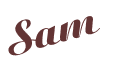

0 comments:
Post a Comment